The Files to Process List contains all the items, both files and folders, that will be processed. After selecting files or folders to recover, they will appear in the Files to Process list:
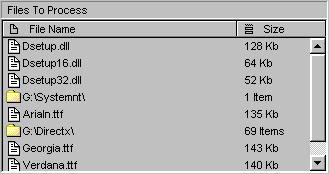
Managing Items
· To Add files to the list :
Press the
· To select a contiguous part of the items in the list :
Select the first item in the set of items you wish to "highlight" with your left mouse button and then, while holding down the Shift key on your keyboard, select the last item in the subset that you'd like to select.
· To select a non-contiguous set of items in the list :
Hold down the Ctrl key on your keyboard while selecting each item with your left mouse button.
· To Delete files from the list :
Press
Press
Managing lists
Using the toolbar you can manage the files to process list. It is recommended to save complex lists to a disk because, although it is not usual, the recovery process can cause a computer crash .
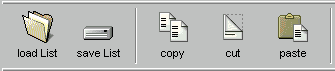
· To Save the files list :
Press the Save List button, the save list dialog will appear. The list is saved by default in the lists folder.
· To Load the files list :
Press the Load List button, the load list dialog will appear.
· To Copy the files list to the clipboard :
Press the Copy button, all items will be copied to the clipboard.
· To Cut the files list to the clipboard :
Press the Cut button, all items will be copied to the clipboard and deleted from the list.
· To Paste the files list from the clipboard :
Press the Paste button, the items in the list will be removed and the items in the clipboard will be copied to the list.
© 2004 Naltech™ Software, All Rights Reserved.